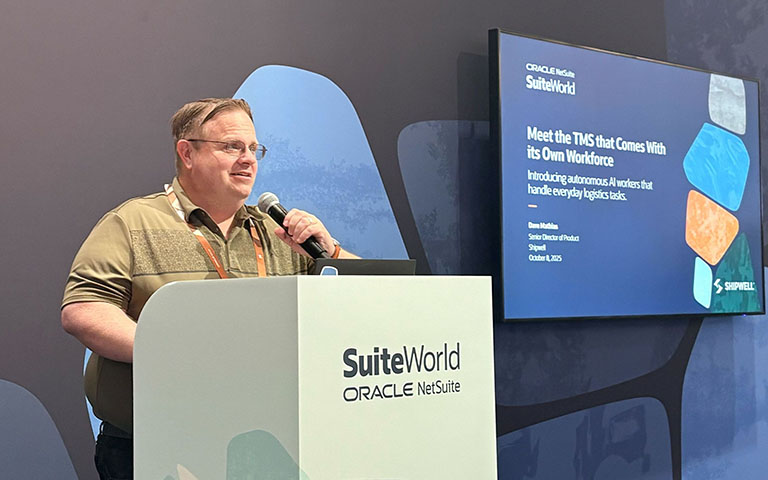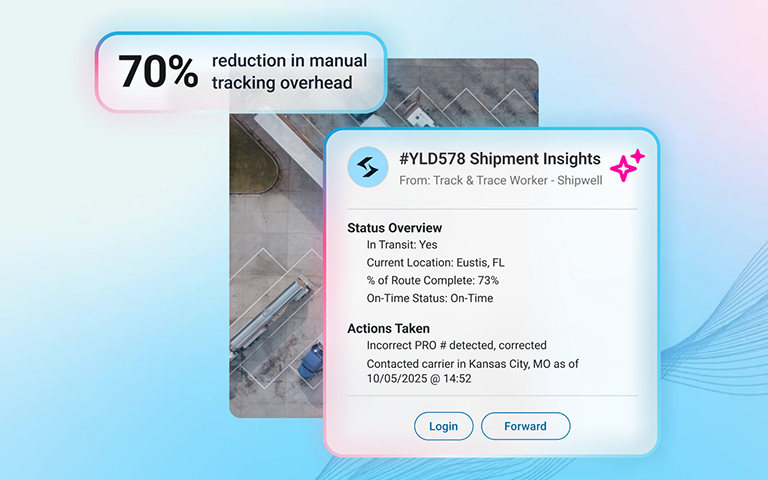How to Customize Your Inbox and Email Notification Settings
.png)
In-app Notifications
Your Shipwell notifications can alert you to new messages, delays, deliveries and so much more. These are all located at the top right Bell Icon on your screen or delivered to your email inbox.
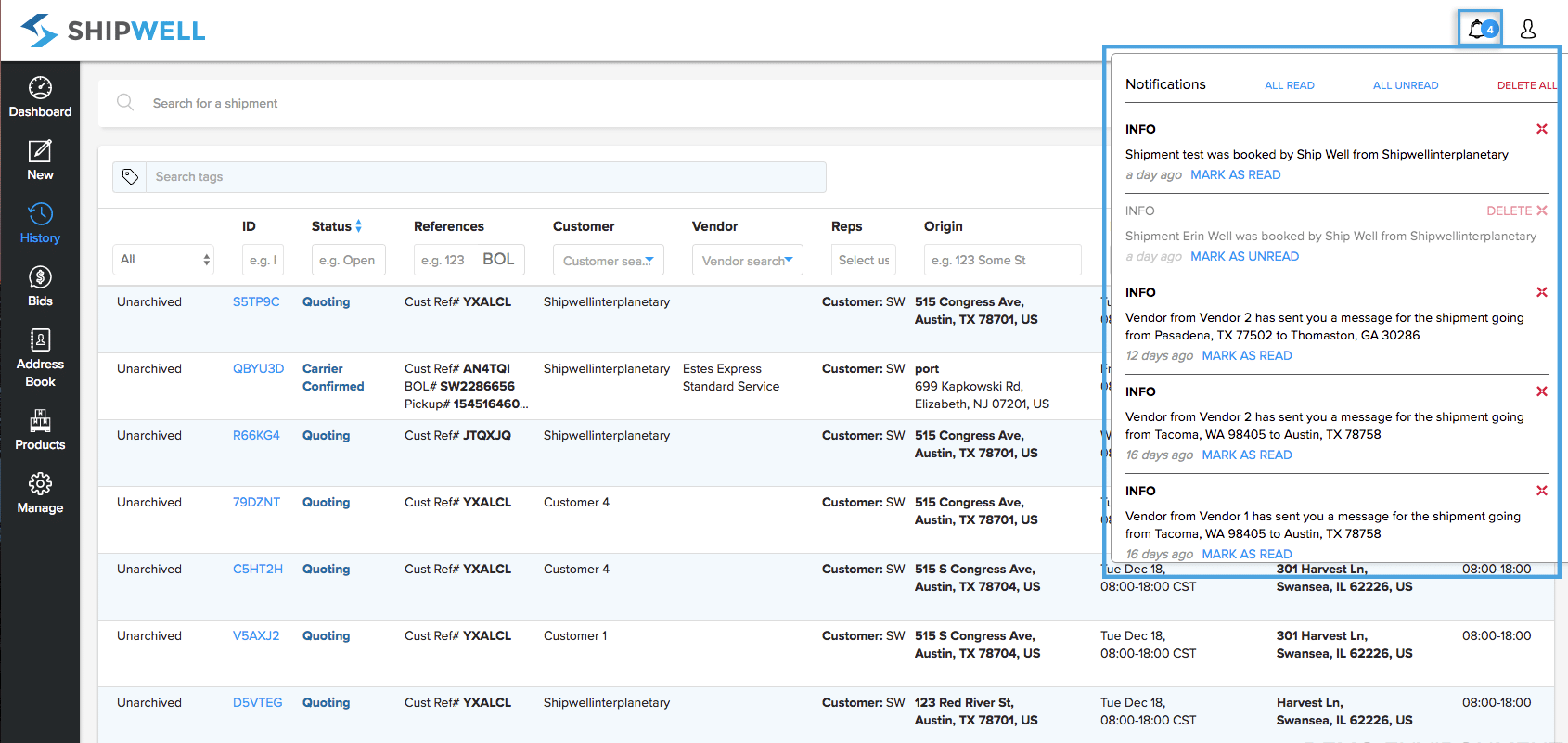
You can customize your notifications to only get notified on the things you want to.
Preferences
To do this, select the Profile figure icon, and go to Profile and Preferences.

Select Notifications on the top navigation, and you'll see a page to toggle notifications for email and your Shipwell inbox.

You can opt to send emails or inbox messages for every category, or customize which notifications you want to receive, where they should go, or if you don't want to be notified at all.
Once you've set up your notifications, select Update at the bottom of the screen.


.svg)