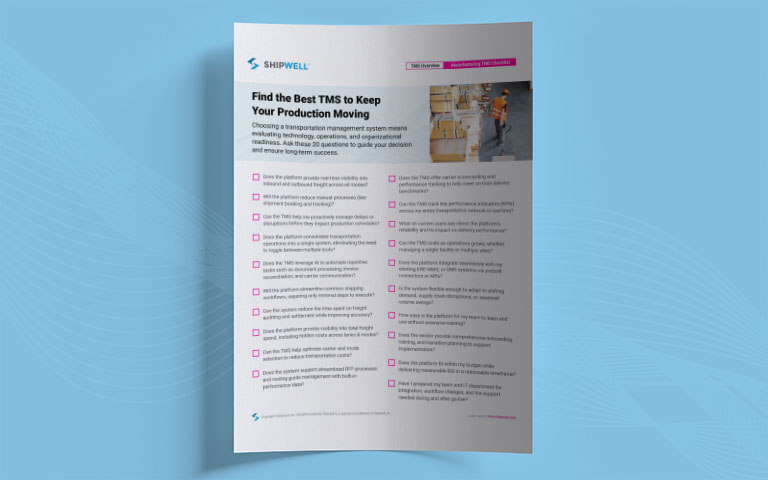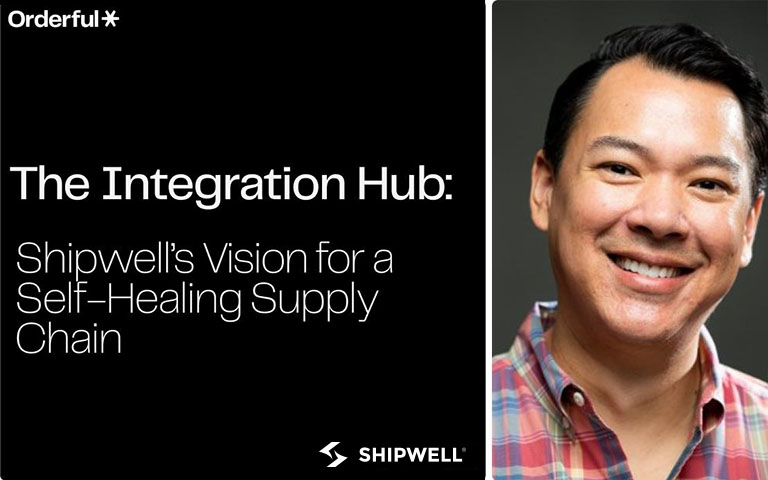How to Utilize Shipment Tags
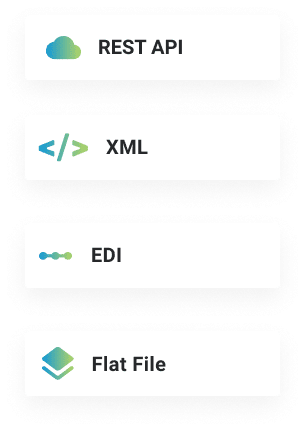
Shipment Tags
We've created tags for shipments to help you organize your shipments in the way that you prefer.
Add a tag to a shipment to easily search and filter for similar shipments.
To add a shipment tag, view a shipment, and select Tags on the top navigation menu.
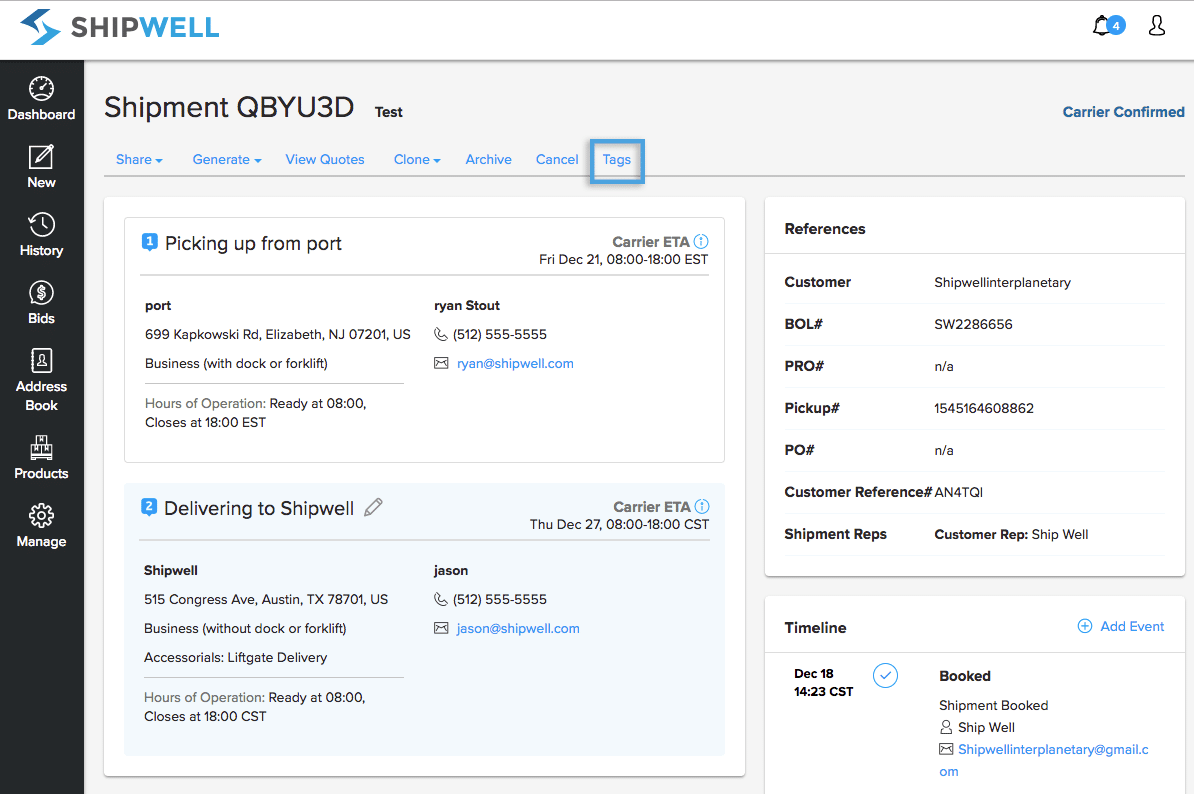
This will open a text box to search for tags already created, create a new tag, or enable colorblind mode.
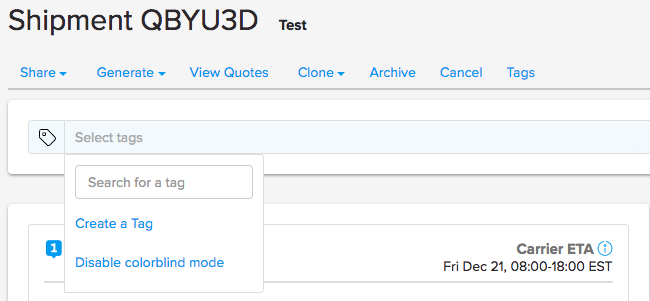
When selecting Create a New Tag, you can choose the color you'd like the tag to be, the name, and preview your selection.

Once completed, select Save.
Your tag will now be saved, and you can select to use it for this shipment.
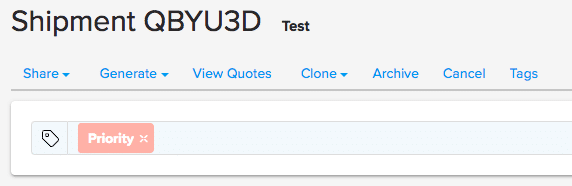
When viewing your dashboard or history, the color tag will appear with the shipment.
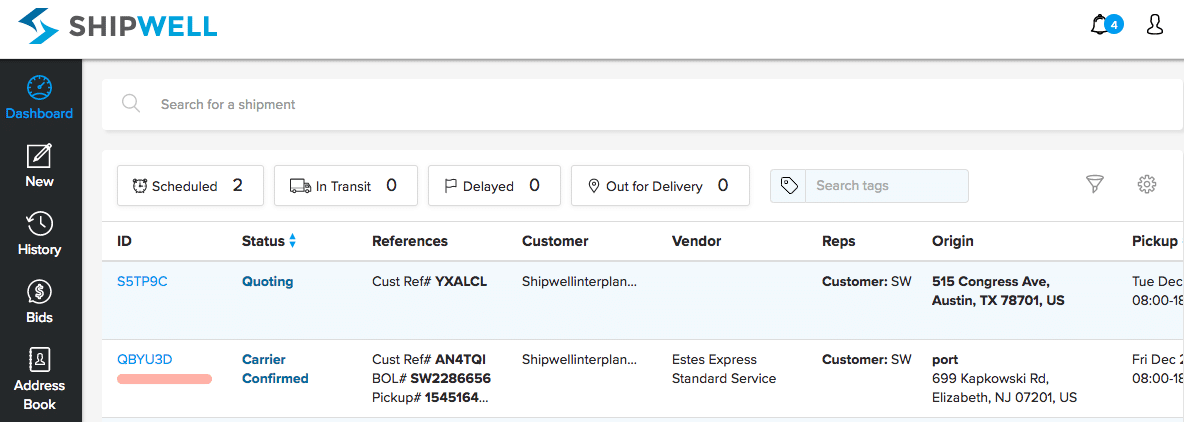
Tip: Enabling Color Blind Mode will add unique textures to your tags.


.svg)