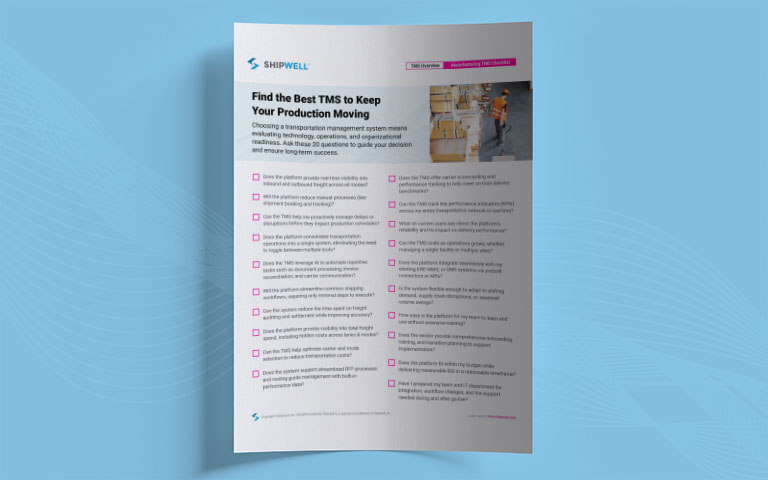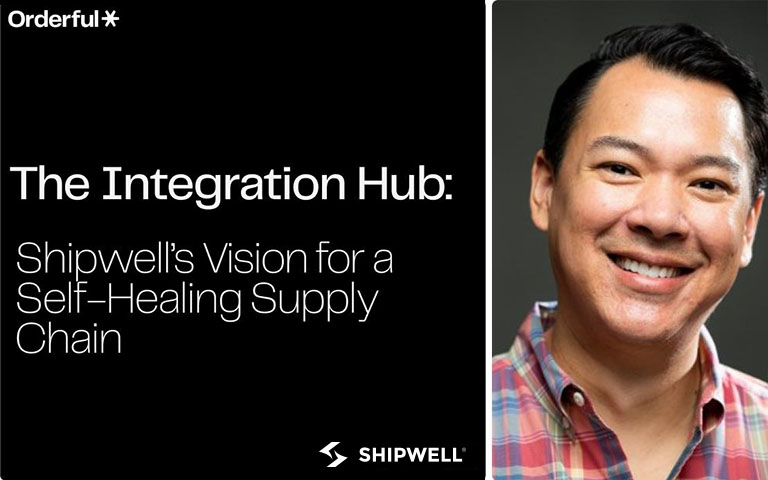Dock Scheduling in Shipwell

*Note, this feature is currently in limited availability.
Shippers who utilize 3rd party dock scheduling software can now integrate with Shipwell. Contact Support@Shipwell.com for more information.
Schedule an appointment when creating a shipment
Navigate to a shipment with orders attached to stops. When you hover over the ORIGIN or DESTINATION boxes, a pencil tool will appear. Click on the pencil tool to open the editor.
Find the Stop where you want to schedule an appointment, and click the "Schedule Appointment" button.
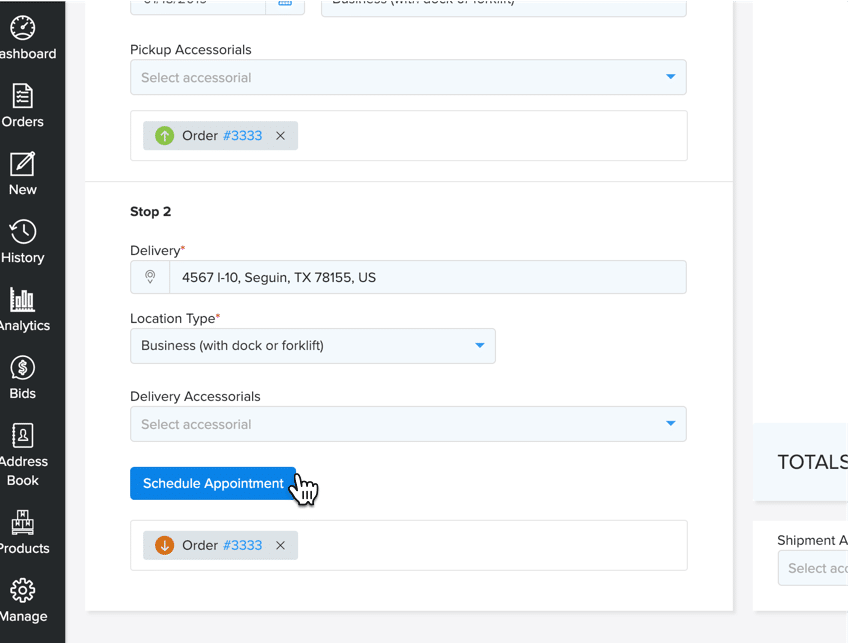
Then, DataDocks will open and you can select an available time to schedule your carrier load. Be sure to allow DataDocks to popup in your browser.
Once you have selected a time slot, you will receive an Appointment Information sheet. Fill out all necessary information and click "Create Appointment".
Once you have created your appointment, click "Refresh from Datadocks" inside Shipwell and your appointment will appear and populate the current information in the required fields.
You can also view and edit scheduled appointments by navigating to the shipment in the dashboard and viewing the shipment details.
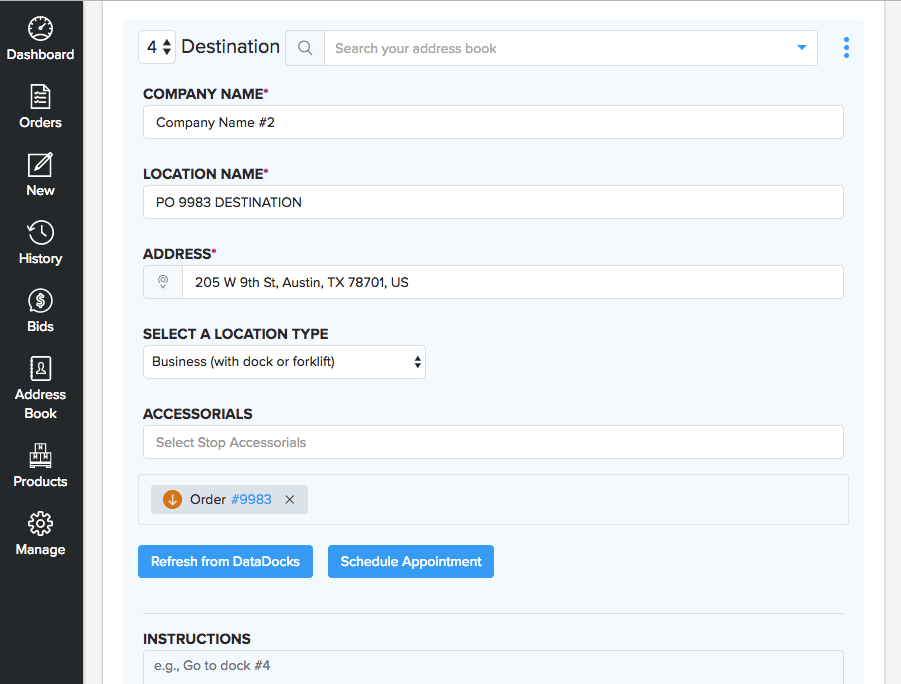
How carriers schedule appointments
Once a shipment is booked and a carrier is added to the shipment, they will receive an email with a link directing them to schedule appointments for the stop locations.
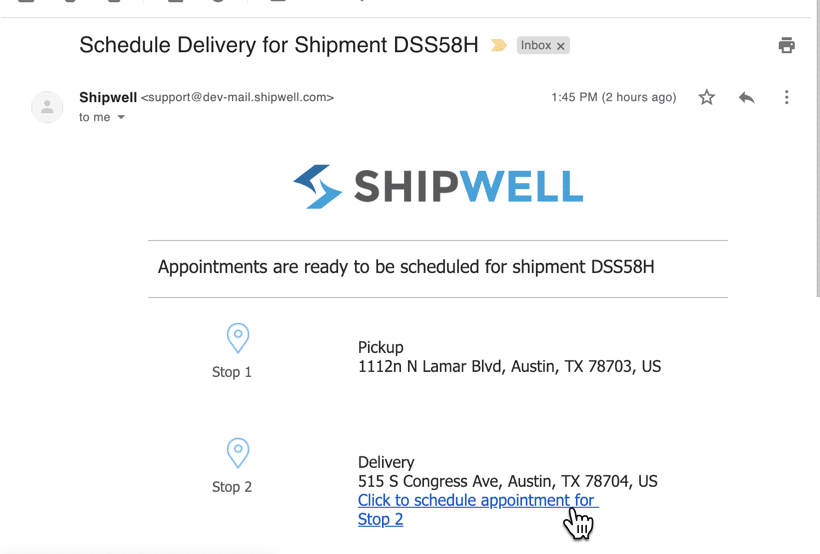


.svg)